hi there, it seems that a lot of people here at the non SS projects want their sketchup model being tested into Virtual sailor, since there are no detailed tutorials i thought about making one myself.
maybe this isn't the correct forum, but some people can learn of it,
i will use as an example boat the model from my early tutorial ''making a decent hull'' (http://www.shipsim.com/ShipSimForum/index.php/topic,8667.0.html)
you can download the model i will use for this tutorial at the attachment of this post
its a simple undetailed sketched model made in 3 minutes by me to just instruct this.
 Note: you can download an EVAL version of sketchup Pro, that one can also export 3ds files
Note: you can download an EVAL version of sketchup Pro, that one can also export 3ds filesok, this is what you also need:
the ''Conv3ds converter 3ds to X file by Microsoft''
which can be downloaded here:
http://www.hangsim.com/vs/download.php
i would reccomend a other modelling tool for this tutorial like cinema 4d, 3ds max, or any tool were you can give objects names and seperate them.then, i would expect you already know how to model or texture, and to export you need sketchup pro.
if you don't have sketchup pro, you have 2 solutions:
1.buy sketchup pro (around the $300) which isn't really a great option for people at younger ages.
2.find someone else who can export your model.
ok lets get started, when you downloaded the file from the attachment and opened it in sketchup you should see a vessel like the image shown above,
don't worry about the textures or edges, that will come later.
select the whole ship and go to window>soften edges, at the top bar.
once opened you should move the slide to near 63 degrees so 63.2 is also ok.
and checkmark the box ''soften coplanar''
it will look like this:
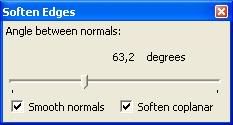
after done, close the soften panel
now the hull should have a smooth look.
then go to file>export>3D model...
you will see a pop up box to fill in the name and file format, in the right bottom corner there should be a button with ''options'' on it, click that button and you will see the new screen:
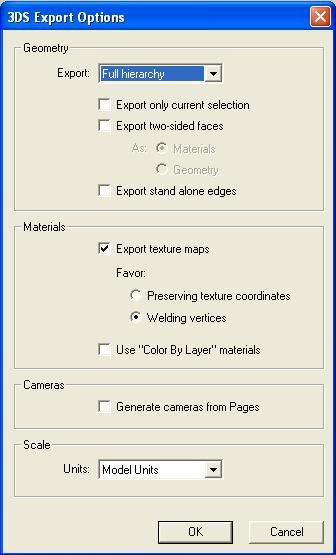
the top scroller must be set on full hierachy to export the full model, then uncheck the top 3 boxes.
the box with ''export standalone edges'' is the most importand to be turned off, this will stop exorting the edges which slow down the performance in other programs.
then checkmark the box ''export texture maps'' and then select welding vertices.
the bottom 2 boxes should be turned off.
so it should look the same as the image i showed.
once done, give it a name and export it as a 3DS format.
then, you should switch over to a more professional program like cinema 4d, 3ds max ect.
i will use cinema 4d for this, don't worry guys, i know not everyone has cinema 4d, but all basic techniques in those programs are the same.
once you opened your second 3d program (which is in my case cinema 4d) import or open your exported 3ds file.
in cinema 4d the result is a white boat with a red bottom, the black has been dissapeared, if not no worrys.

now were going to cut the ship in diffrent parts because of the textures.
VS is very easy to use because no textures, and only colors also works.
first of all, we need to reverse the faces, in these programs it can be called: reorient or reverse, maybe some other titles too as long as its reverses the faces, if not you should export the ship again in sketchup but this time you select the ship first and right mouse click and then reverse faces/normals and export it again.
ok, first select the faces which should be turned red, from the front or back view using a rectangle selection tool:
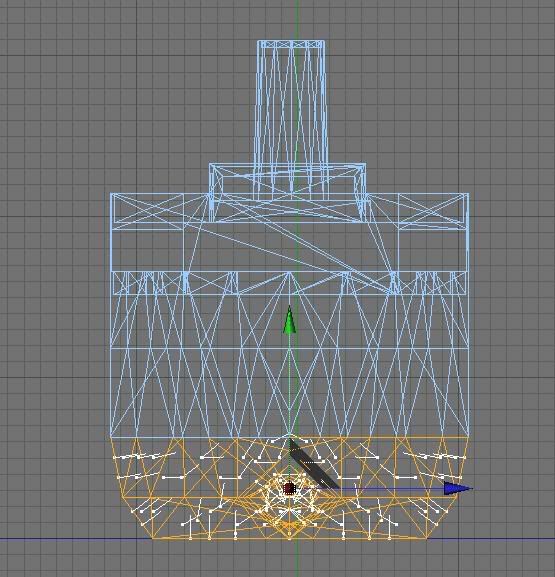
then, programs should have a split tool or detach tool, if you can find it detach the red bottom.
so you got 2 objects, the bottom, and the rest.
if you can't find a detach tool, then duplicate the ship so you have 2 models, in one model you delete the bottom, in the other model you delete everything exept the bottom.
then select all faces which has to be black, here is a easy way to do that since there is a deck inside the black faces, first select the whole black part:
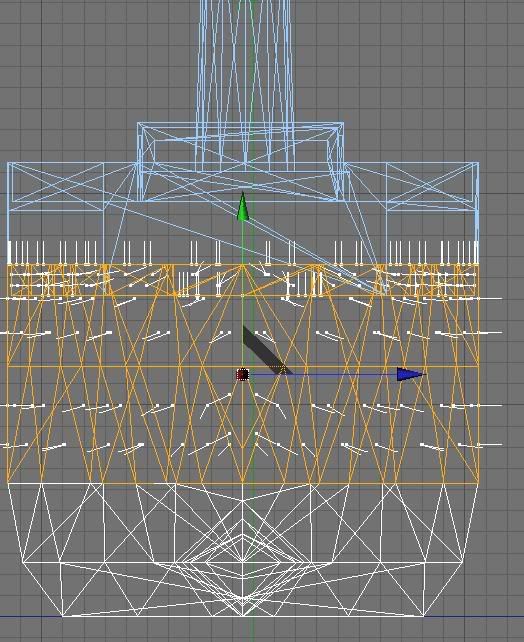
and then pressing a deselect button and select all deck faces
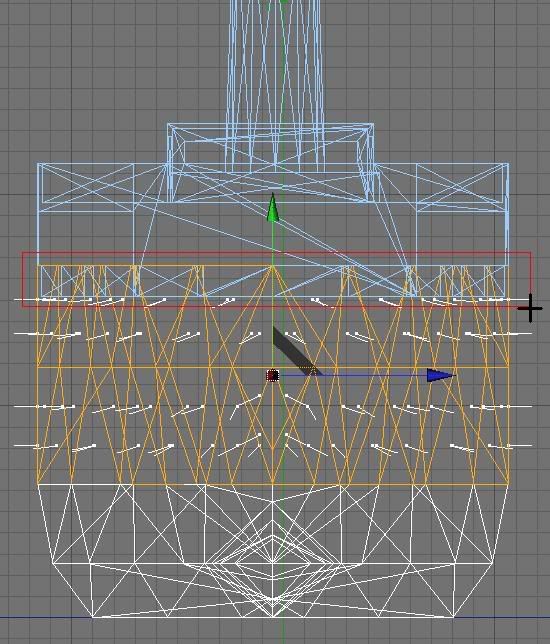
then detach that part too as you did with the bottom.
then select all deck faces, and detach them too:
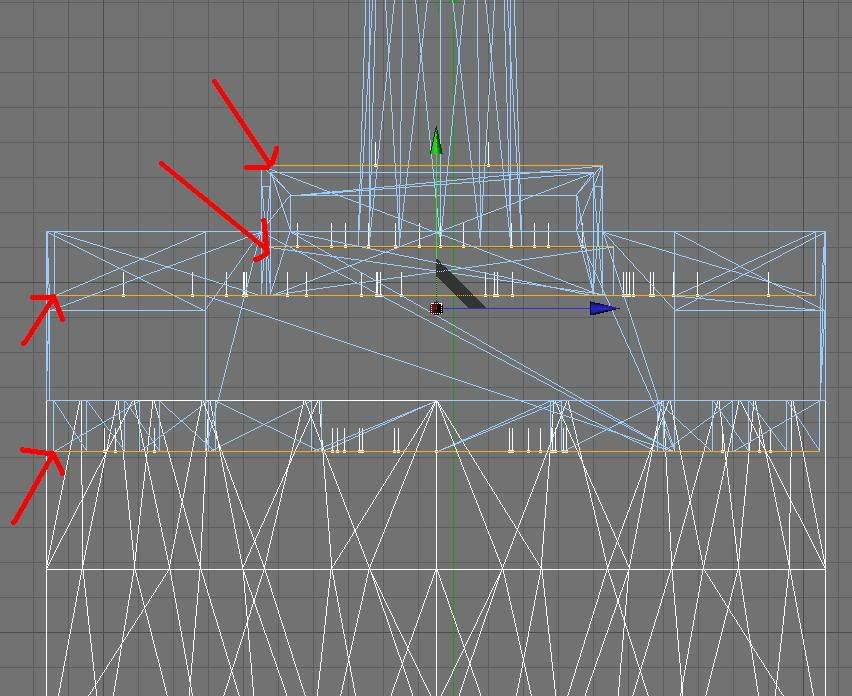
so, now you should have 4 models:
1. the top and walls
2. the decks
3. black hull
4. red hull/bottom
once you are done, go to the material editor and make 4 materials with diffrent colors
a black one, a dark red one, a beige one, and a grey one.
if the material editor works with slide numbers, then fill in these
black -
R12,
G12,
B12
red -
R198,
G0,
B0
beige -
R207,
G139,
B77
grey -
R196,
G196,
B196
apply the red to the bottom, the black to the middle hull, the beige to the decks, and the grey to the walls.
your boat should look like this:

texturing done, now scaling and moving
first, the ship is not exactly in the middle of the axis, so move it a bit to the side so that the kielline is equal to the center axis:
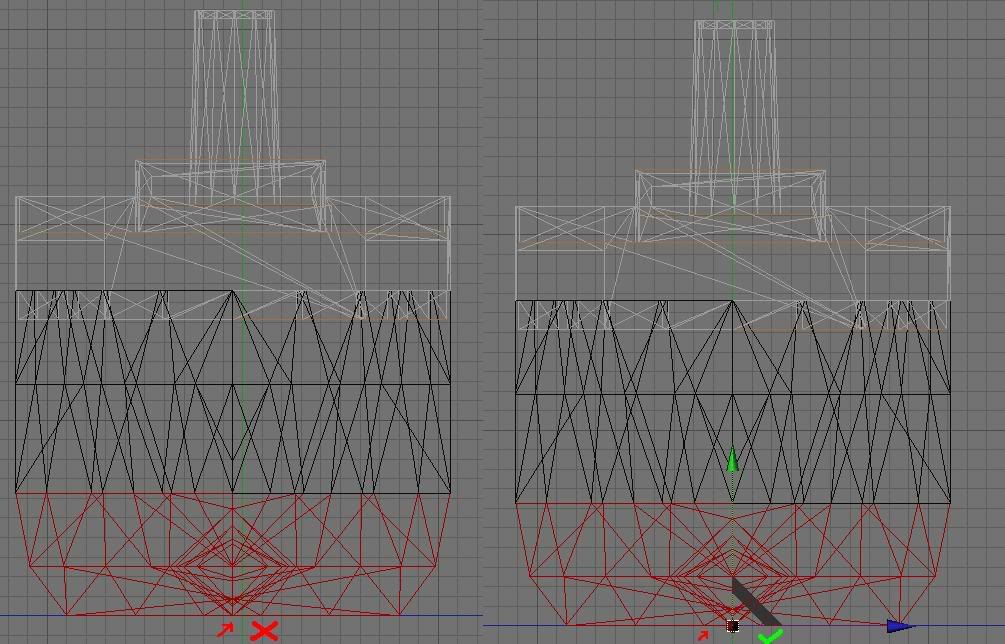
(watch the bottom, left side is not ok, right side is)
if that is done, go to the downloaded conv3ds from hangsim.com and go to boatsample>source and import the boat.3ds file into your current boat,
first rotate our model 90 degrees so that the bow of our ship points the same direction of the sailboat, then scale down the ship to the size you think it's good enaugh,
and delete everything related to the sailboat, so textures and models. WATCH OUT to keep the 4 textures we just made and the models of the ship we want to make.
finaly after scaling it should be a lot smaller then it was before:
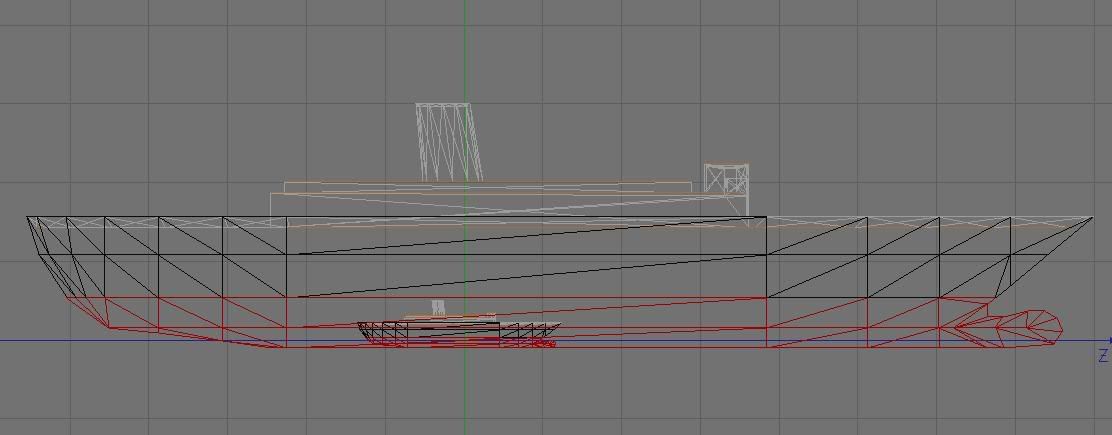
then move the ship down and use the thick axis horizontal line as the waterline:
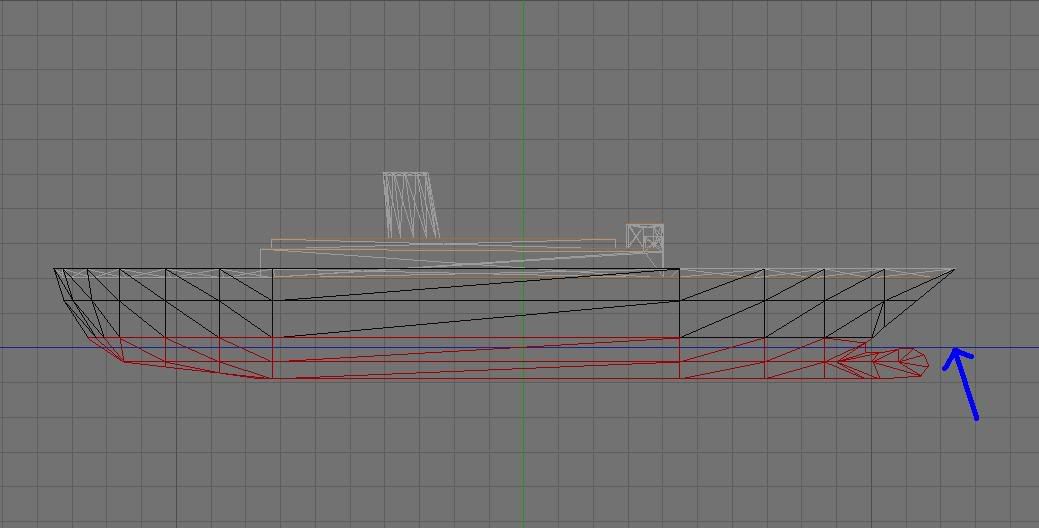
then export the model as Boat.3ds
and place it into the source folder in the conv3ds folder
then run the make.BAT and wait untill it's finished
in the folder new_boat copy the boat.X file only to a new folder inside the boats directory in VS
i called her ''Sketchtanic''
you can put one of these images as boat.bmp inside that folder for a preview image.
then open wordpad
and copy and paste this:
4
-1.15 18.1 -13.85
1.05086 18.1 -13.85
0.650078 14.6798 8.12327
1.09412 9.57078 -23.6826
save this as views.CFG (you must fill in CFG with capitalized letters, if not, wordpad will save it as a txt file, but it has to be a cfg file.
then refresh and copy and paste this:
1 has_engine
0 has_sails
952.9 boat_lenght
0.0 boat_alt
0.111 cdf
75000000 mass
250.0 cross_section_sur
1.0 max_tilt
1.0 stability_factor
1170000.0 max_fuel_time
98836.0 motor_hp
0 bridge_x
32.672 bridge_y
35.205 bridge_z
0 helm_x
32.672 helm_y
35.205 helm_z
1 has_prop
1 has_rudder
1 attach_props
0 prop_x
-3 prop_y
-14 prop_z
0 prop2_x
-3 prop2_y
-14 prop2_z
45.7 rudder_x
0.45 rudder_y
-422 rudder_z
-45.7 rudder2_x
0.45 rudder2_y
-422 rudder2_z
0 radar_x
192.7 radar_y
314 radar_z
save this as boat.CFG
then refresh again and copy and paste this:
6.5 [deck_alt]
0.0 0.0 [pos_width]
0.0 0.0 [pos_width]
0.0 0.0 [pos_width]
0.0 0.0 [pos_width]
0.0 0.0 [pos_width]
0.0 0.0 [pos_width]
0.0 0.0 [pos_width]
0.0 0.0 [pos_width]
0.0 0.0 [pos_width]
0.0 0.0 [pos_width]
0.0 0.0 [pos_width]
save this as deck.CFG
these files has to be placed inside your boat directory.
your ''sketchtanic'' directory should contain these files:
1.boat.X
2.deck.CFG
3.views.CFG
4.Boat.CFG
if you done it correct you should have this as the final result:

i hope this was helpfull to all of you


good luck with your own models, and if you have any questions, surgestions or anything i have to add, you can tell it right here


